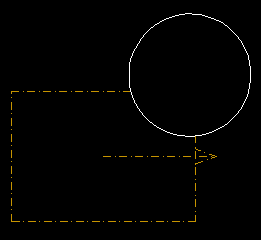Trimming Spatial Objects
The Trim tool enables you to crop and reshape Spatial Objects to fit existing CAD forms or other objects. For example, you could fit an Entrance or an Exit to, say, a curved wall or around the perimeter of an obstacle.
The following procedure uses the example of trimming a Drift Zone around part of a circular CAD object.
To trim a Spatial Object:
-
Click
 or select
> (or type
trim in the Command bar).
or select
> (or type
trim in the Command bar).
The Output Bar prompts you to Select object to trim.
-
Click on the object whose shape you want to change by trimming (in
this example, the rectangular Drift Zone).
The Output Bar prompts you to Select trimming edges.
- Click on the object (or objects) to whose shape you wish to trim the original object (in this example, the CAD circle).
-
Press the
Enter button.
The Output Bar prompts you to Trim object.
- To trim the original object, click within the area of the object you want to remove (in this case, in the space of the Drift Zone that lies within the shape of the CAD circle). The object is trimmed, as in the example below.
- Press the Enter button when you have finished trimming.